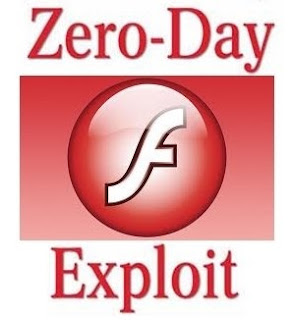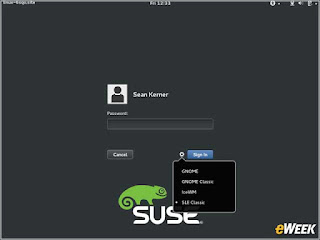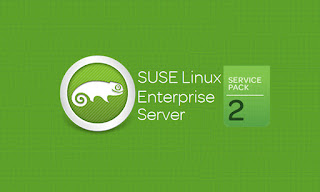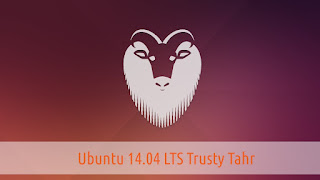|
| Tux official linux logo |
On The Blog "
linux for us", many of you start in
hacking and seek more information about programming.
Being a beginner is absolutely normal as I always say, what is not normal is that I had not yet done articles on
hacking with
Linux, this is done.
I will first answer questions often asked recently about
Linux, before continuing:
"Do I need to use Linux to learn hacking? "
Let's say that hacking is committed to the spirit of free software. that is to say, permission to study, modify, duplicate the program source code. In fact, when we speak of free software, the user controls the free program in question and can share it. Linux is what is called a free operating system.
Here are the 4 principles of Free Software:
- the freedom to run the program for any purpose;
- the freedom to study how the program works and adapt it to their needs;
- the freedom to redistribute copies of the program (implying the possibility as well to give than to sell copies);
- the freedom to improve the program and distribute the improvements to the public, for the benefit of the whole community.
A "free software" is similar to an "Open Source Software", but free software is more than a philosophy question but the open source term is mostly used to refer to a development method in which reusing code source.
More information on Wikipedia: http://fr.wikipedia.org/wiki/Logiciel_libre
In hacking, we try to know the inner workings of programs and systems. For that we must have maximum hands on them, and proprietary software do not really allow it
Now know that there are also free software for Windows (like the famous VLC Media Player) even if Windows is not free itself.
Here is an infographic on some popular open source software:.
 |
| open source softwares |
To conclude, the answer is the one that is often given when starting: It depends what you want to do and your level of curiosity.
Linux is not a system that must be used, but for hacking it is a system to see and know a minimum.
Once, use and stay on Linux rather than Windows is a choice that meets specific needs as well as a state of mind like specific free software. Typically games and other applications that you currently use probably will not be used in Linux.
"Do I need to use Linux to learn programming? "
Linux is just the system created by programmers for programmers. So you get several tools and working methods to program easily and quickly.
For example, many compilers are based on present Linux, you do not need any download before starting to program.
We often learn Linux programming because besides the fact that it is free, the better we get to study its behavior, the better we get to touch the system, you can also choose to change the system features blocked Windows (manager office, etc ...).
That said, Windows also allows programming for all types of platform, and it is not essential to use Linux to program.
Similarly for web languages, if you are programming for the web, use Linux or Windows will not change much.
So you notice that every issue concerning the use of one system over another, we always get advantages and disadvantages relative to another. So this is a philosophical difference.
So it's up to you to make the choice and to make the right choice I'll give you a tip:
Identify what you want to learn, at least your learning plan (eg I want to learn to create a site and then secure it and learn the server security, etc.), and then test Windows and Linux to see the one that will be more convenient to learn and thus to clear your mind.
A small note to finish: Using Windows, Linux and even Mac at the same time is not a problem, you do not have to tie you to a system once and for all, instead just try, be curious, be hacker.
"Are there less virus in Linux? "
Yes but.
In fact it is very simple, we still felt some time ago that there were 90% of Internet users who use Windows. This must still be today. Also remember when I said before Linux was created by programmers for programmers.
That means that most "inexperienced" users we typically call "lambdas users' use Windows, it is best for the creators of malicious programs to develop tools targeting Windows .
That is why there is more risk today is on Windows.
Believe that Linux (or MAC) it is invincible is a huge mistake. Attacks like Phishing, Social Engineering and so on are independent of the system, as distrust, vigilance and awareness.
Which is 99% secure is not secure
Start with Linux
I stop with theory, so I guess you decided to test Linux as beginner.
I will guide you quickly to get started with Linux, but I would not have time to go into all the details, a complete guide arrives for it.
We pass immediately to the practice with the Linux installation.
Linux is itself consistent with Unix specification, but is a separate system.
There are several Linux distributions just like several versions of Windows, some are targeted for beginners, others are specialized. Kali Linux (formerly BackTrack) is an example of the distribution specializing in pen-testing (penetration testing) that is used in the middle of for hacking (if you want tutorials on Kali, feel free to ask).
If the entire list of distributions interests you, I wish you a good reading.
So what is the best distribution for beginners?
Well I can not give you a precise answer, for me it's like the tastes and colors, some people love distributions others hate.
That said, it often indicates that Ubuntu and Mint are among the easiest to tame for a beginner.
Ubuntu is also one of the most popular distributions, and it is one I often used. So I'll use for the rest of this tutorial and invites you to do the same.
I insist that you need to test the distributions to find the one you like best, the principle is the same so once you have done with Ubuntu you can do it again with other distros.
UBUNTU Installation
To install Ubuntu, go here: http://www.ubuntu-fr.org/telechargement
Note: Each distribution has its official website, to download another, so just type its name on Google simply!
So click the download link and download the disk image (ISO) of Ubuntu.
A disk image is when you run it, as if you had placed a CD in your disc drive.
Now you have two main choices:
1. You install Ubuntu on a virtual environment
2. You install Ubuntu alongside Windows in dual boot
If you install Ubuntu on a bootable USB drive (your system is installed on a USB stick), the method is similar to the first choice. I redirects you to Linux Live USB Creator in this case: http://www.linuxliveusb.com/fr/home.
I will not talk about dual boot in this article, but the installation of a virtual environment.
Installing Ubuntu on a virtual environment
Usually you will rather want to test Linux before actually installing it on your system, if this is the case then you are in the right place.
Virtualization system will launch within Windows so emulated.
To install Ubuntu (or other Unix based system), you will first need what is called an operating system virtualization software. The most popular is VirtualBox.
Download VirtualBox
To download VirtualBox, please visit the official website at: https://www.virtualbox.org/wiki/Downloads and click "VirtualBox VERSION for Windows hosts."
Once downloaded, install VirtualBox in double clicking the downloaded program. VirtualBox will automatically install everything it needs, you may be firewall windows will appear asking you if you'll allow VirtualBox to use the network.
Simply allow all these actions.
Finally run Oracle VM VirtualBox.
In the main window, click New.
Then give a name to your virtual system, typically "Ubuntu" and click Next.
You must now choose the size allocated to this system. You always have Windows that is currently running on your computer, and you have the same amount of memory. We must decide how much memory is allocated for virtual system when launched.
VirtualBox often recommends himself a certain amount of RAM, 512MB are sufficient. If you really have a lot of RAM (6GB or more) you can switch to 1 or 2GB.
Then click Next.
In the screen that appears, select Create a virtual hard drive now and click Create.
In the window that opens, select the VDI and click Next.
Click dynamically allocated then click Next.
You can now select a name for the virtual hard drive or leave it as is. You can also decide how much space you allocate to the virtual system.
Remember we chose before the amount of RAM to allocate, now it is the space on the hard drive that will be shared with your current system.
Attention there are crash risks later if you do not allocate enough space, be sure to take at least 8GB or 10GB and choose more if you have enough space and click Create.
You will return to the main menu VirtualBox. It now remains to associate the virtual disk Ubuntu previously downloaded to the virtual machine.
For that select machine recently created, and then click the Configuration tab.
Note that Ubuntu does not know it is running in VirtualBox. If it requests authorization to "wipe disk" to settle, it clears the virtual disk (which incidentally is empty) and not all of your hard disk.
If you need help with VirtualBox, here Books Online: http://download.virtualbox.org/virtualbox/UserManual_fr_FR.pdf
You're now with Linux installed on your machine! Congratulations.
You should see something like this (depending on your version of Ubuntu here 14 04)
From now on, it is for you to practice as much as possible to become familiar with the system. You have an Office Manual comes with Ubuntu accessible via the top of the screen bar (right click). Otherwise click here to see it directly: http://guide.ubuntu-fr.org/
i will post a new article to explain how to use terminal, manual files, access rights, redirects ... and a bunch of other information to be up and running Linux (Ubuntu) quickly.